
How I did this:
I am really a novice and probably did everything the hard way, so if you are someone with more knowledge you will no doubt have a chuckle at my methods.
I used the Photoshop Elements Magic Eraser to remove the background from this image. I learned this from this tutorial video. The I think I may have made a new layer...this is where I got confused. Anyway there are effects and textures and this tutorial video showed me the one that I knew I had to use, which is of course the rainbow background in the photo above. I clicked on that and it filled in the background. O, I also had to add a drop shadow, which is my big new thing, everything gets a drop shadow!


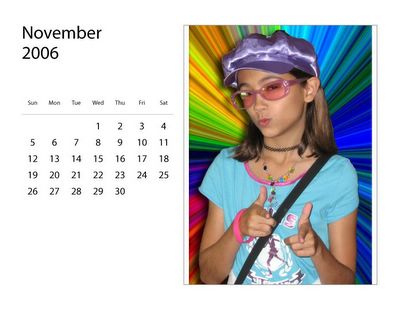


I am impressed! I have Photoshop Elements and can barely crop in it. Which book or tutorial are you using? (Or do you have an actual tutor?)
ReplyDeleteGlory is just plain beautiful.
ReplyDeleteInquiring minds want to know....yes, I too, have Elements, AND the "For Dummies" book, but have yet been able to figure out how to crop this precisely, let alone be able to add the drop shadow... Do tell Dear Melody, would you mind a few pointers? As always, thanks 'teach'!
ReplyDeleteI enlarged the picture several times and reduced and increased the tolerance levels to get every last bit of background erased. It wasn't quick. On the quilts that I altered it was easier because the background they were shot against was white, and one or two clicks with the Magic Eraser and it was gone. Then I added the drop shadow and called it done.
ReplyDeleteI am very jealous of this knowledge. I have so often wanted to change or just eliminate backgrounds out of photos. You are my inspiration and guru.
ReplyDeleteThanks for the links to Shane Goldberg's tutorials (go Aussie!). They make so much more sense than the manual or Adobe's own tutorials for Photoshop Elements. I may get to mine some of PE's power yet!
ReplyDelete